Stepped Sliders
Description of the Slider Animation Buttons
To choose which slider parameter will be animated, first click on
a circle (radio button) to the right of the "Animate" name of its slider.
Then click on the 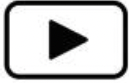 button to the right of the radio button. This button starts the animation
process. To pause the animation click the
button to the right of the radio button. This button starts the animation
process. To pause the animation click the
 button. By clicking the pause button you can pause the progress of
the animation so you can leisurely examine the results of whatever the slider parameter is controlling.
When you have paused the slider you can click the
button. By clicking the pause button you can pause the progress of
the animation so you can leisurely examine the results of whatever the slider parameter is controlling.
When you have paused the slider you can click the
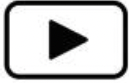 play button again which gives you the opportunity to continue the animation.
One other button is available, a
play button again which gives you the opportunity to continue the animation.
One other button is available, a
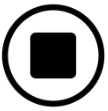 stop button.
This button gives you the opportunity to finish the animation without
waiting for it to complete. The reason for this is that some of the steps of
the calculation or display that you're controlling might take longer times and
you might want to be able to exit without completion.
To animate the slider in the second row, click its circle which will enable its control buttons.
An enabled button is highlighted and appears like this:
stop button.
This button gives you the opportunity to finish the animation without
waiting for it to complete. The reason for this is that some of the steps of
the calculation or display that you're controlling might take longer times and
you might want to be able to exit without completion.
To animate the slider in the second row, click its circle which will enable its control buttons.
An enabled button is highlighted and appears like this: 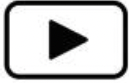 A disabled button appears like this:
A disabled button appears like this: 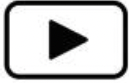 .
.